The portable powerhouse that is theNintendo Switch 2has surprised a lot of us with how capable this device is. With decent performance and gorgeous visuals on some fantastic games, this console has madeangry Steam Deck usersjealous over what they wish their mini-gaming laptop had.
With everything you know about the Switch 2, there are many features that Nintendo forgot to show you it can do. That’s why we are here to do that marketing for them (you can thank us later, Nintendo), as the Switch 2 has some wonderful features that will make your gaming experience even better.

12Enable Text-To-Speech
Accessibility Rocks
One big part of gaming that always warms the heart is how many accessibility options developers create to allow any kind of gamer to enjoy the joy of video games. Nintendo is no different, and with the Switch 2, there are tons of options to help accommodate everyone.
For those who need help with text, there are some Text-To-Speech options that can read allow any text found on the system’s menus as well as tell you where the mouse mode cursor is. The speed and voice can be adjusted to your liking, and while the voice is a rough robotic TTS voice, it does the job of helping with menu navigation.

11Adjust Your Resolution
Making The Most Out Of Your Monitor
With misinformation that has been floating around since release, you may not know what your Switch 2 can do, but for visuals, it all depends on your display. Only specific displays can output 4K visuals, and if it’s been a few years since you bought a monitor for your gaming console, you might want to check what it is capable of.
The options on the Switch 2 are: 720p (HD), 1080p (Full HD), 1440p(WQHD), and 2160p (4K).
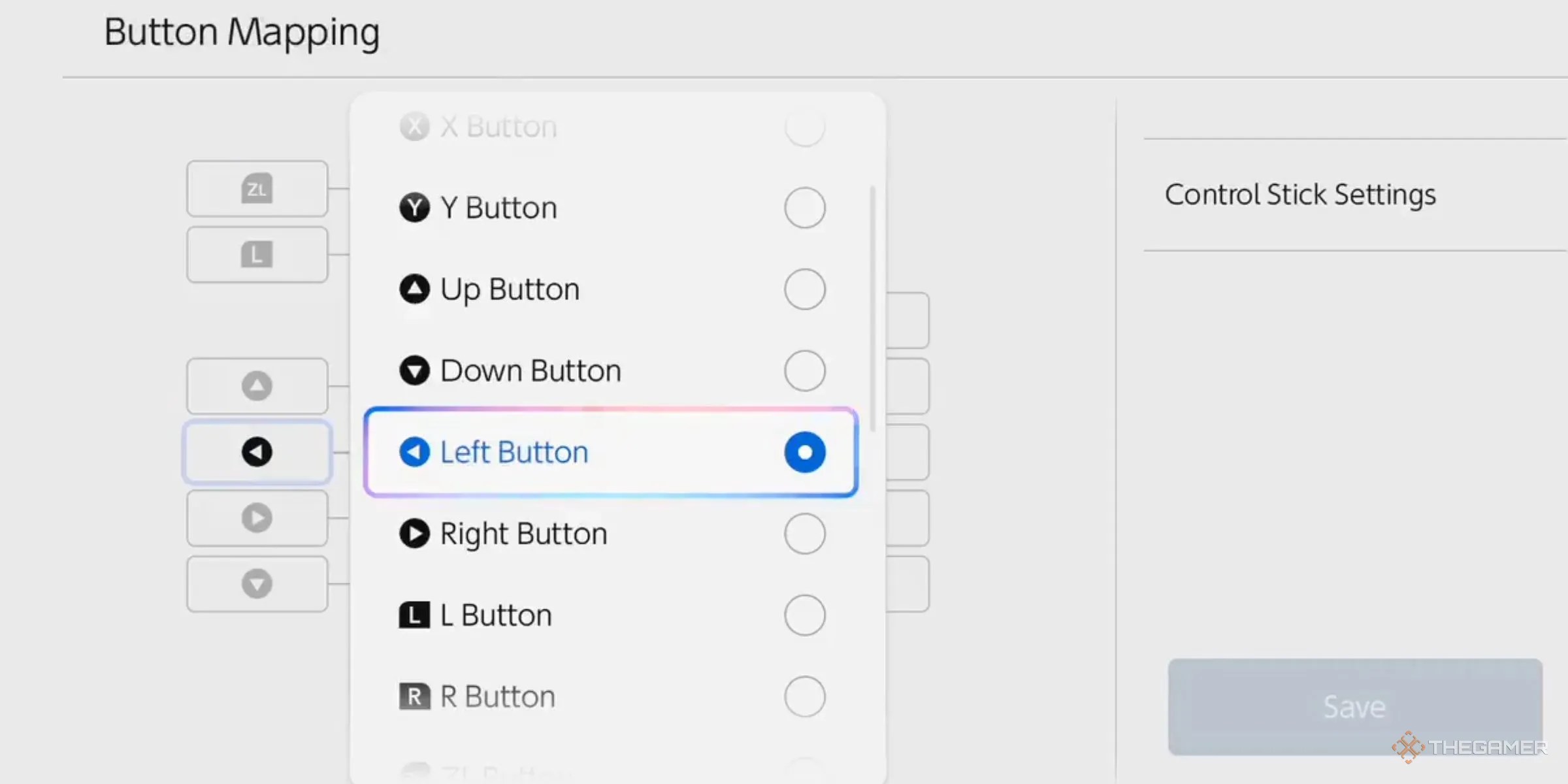
Once you know your display’s resolution, you may set your Switch 2 to display the best-quality visuals your display supports. It will likely be set to automatic, but it’s much better to set it to the resolution your display can output, as having it on automatic can result in the Switch 2 trying to display visuals that your display cannot show the fidelity of.
10Remap Buttons
Your Controller, Your Rules
When playing a game, controls are everything, and when a game feels uncomfortable to play, the best option is to remap the buttons to what suits you. Some games do not allow this, and so with the Switch 2, you can do it in the system settings at any time to customize your controller to your liking for each game.
It gets better as you can also enable a setting that allows you, when you hold the home button, to bring up the quick menu to also allow you to rebind buttons here. This is a lifesaver as you can adjust your controls at a time as simple as a loading screen or while waiting for an online match to start.

9Add A Pin And Lock Screen
Protecting Your Switch Like Your Credit Card
We all have pins and passwords on all our phones and devices, so why not make your expensive handheld console protected as well with a PIN too? In the system settings, you’re able to add a lock screen when waking up your device out of sleep mode, which you can set a specific combination of buttons to act as a password.
For budding parents who want to keep an eye on their kids' gaming time, this feature is wonderful. The Switch 2 also has its own parental control features, but using a PIN is a much more robust way of limiting your kids from playing when you don’t want them to.
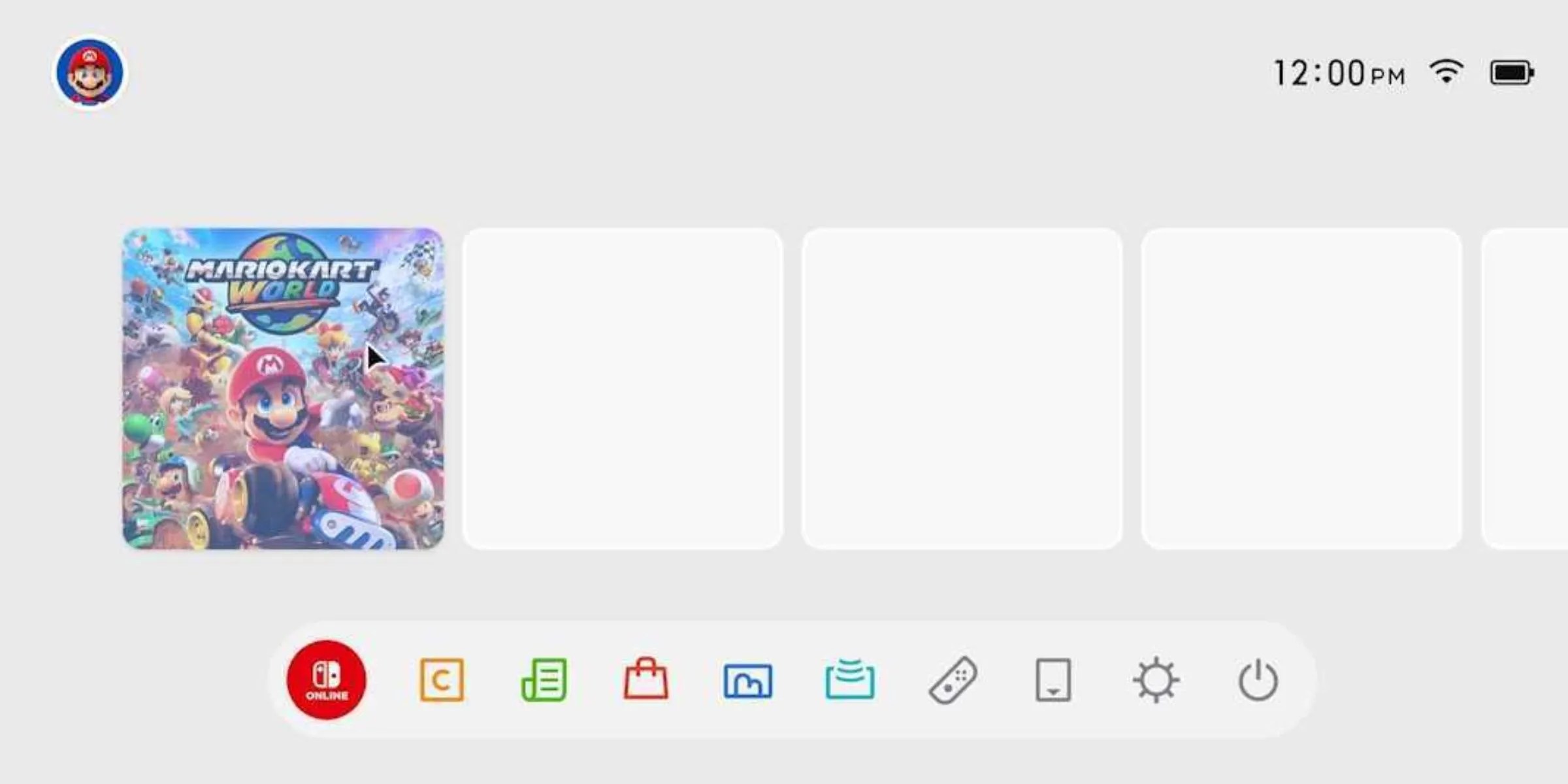
8Navigate The Menu With Mouse Controls
A Simple Click Away
One of the more hidden features of the Switch 2’s controllers is the mouse mode functionality that allows you to use either Joy-Con 2 as a cursor. By placing them onto the included straps and then facing them with the sensors onto a surface, you’re able to move around a little cursor, and in some games, this provides incredible precision that a joystick cannot provide.
This isn’t just used for games, however, as it can also be used for quicker and better menu controls on the home menu, allowing you to operate the menus just like a PC. This is not only super handy, but it also feels very comfortable and makes navigating things like the eShop feel great.
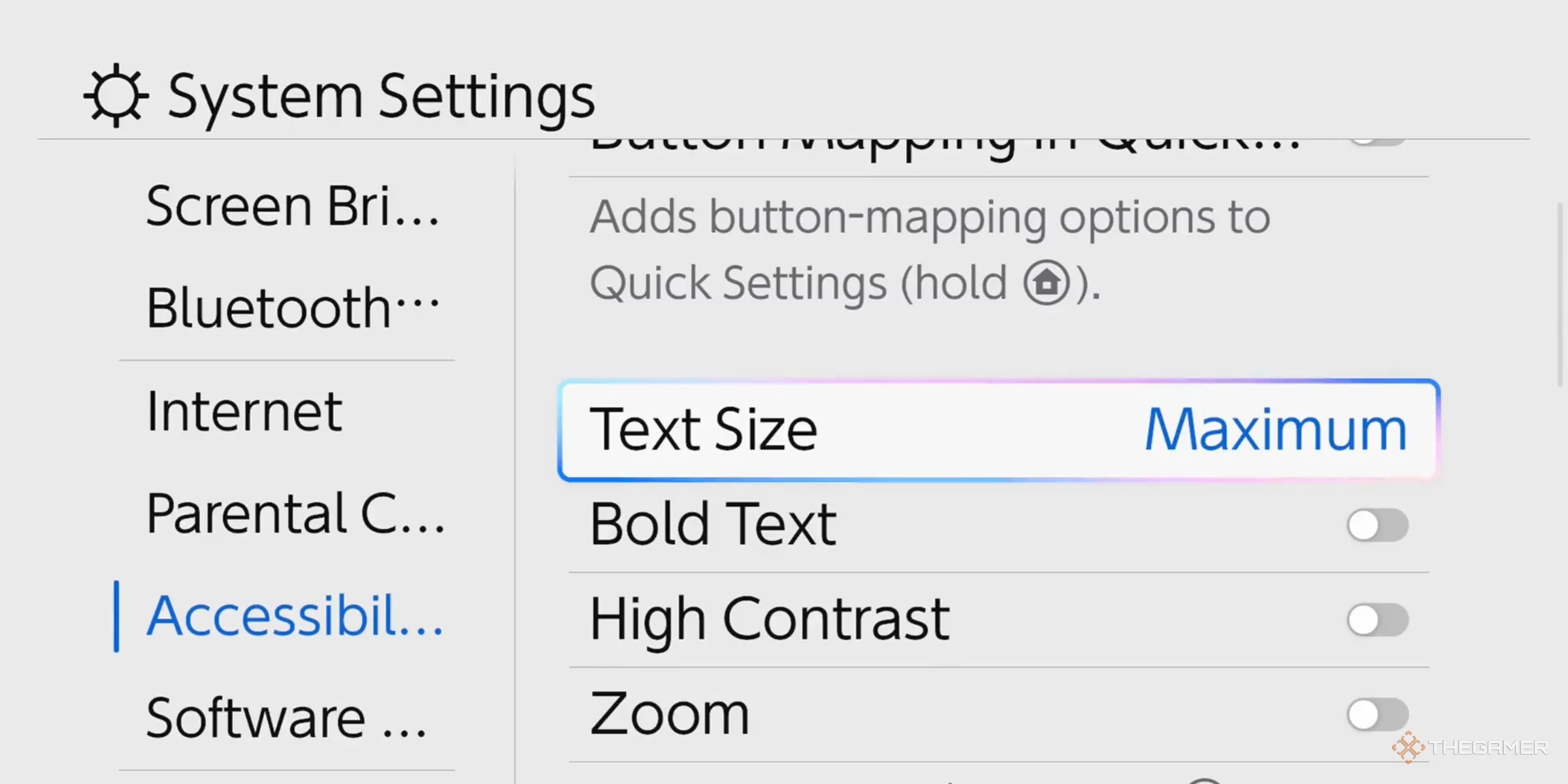
7Adjust Text And Zoom In
We Can Finally See The Text Clearly
With gaming being a medium with so many fun experiences, everyone should get the chance to play them, and that’s why accessibility options are so important. One of the best options on the Switch 2 is the text options that allow you to make all the UI text on the menus bigger or even bold to make things much easier on the eyes.
You can also turn on the Zoom feature, which allows you at any time to increase the size of the screen to your liking by simply double-clicking the home button. This is not only useful for accessibility, but also for getting a closer look at any background elements of a game or even secrets, so even if you don’t need it, it’s a great feature to turn on.

6Use Practically Any USB-C Camera
Smile For The Camera
Cameras have been a part of Nintendo handhelds since the DSi (bar the Switch), and the Switch 2 has brought back the fun, with developers implementing camera support in the wackiest ways. There is one issue, however: Nintendo’s official camera is poorly priced. That’s where your old webcam from all those online classes or meetings can come in.
Surprisingly, the Switch 2 allows the use of almost any USB-C camera, allowing everyone to easily join in. This is actually very pro-consumer of Nintendo, as the system could easily have hardware built in that only allows Nintendo-licensed cameras to work on it. Consequently, this does mean that you can get creative using converters to hook up things as strange as capture cards to display another console or even theGame Boy Camera.

Even if your camera isn’t a USB-C one, you can always get an adapter to turn the USB into a USB-C, and the camera should work great. Note that not every camera works, but most generic webcams should.
5The Possibilities With GameShare
Just Like DS Wireless-Play
The GameShare feature is one of the most underrated of the Switch 2, allowing you to host your game and share it with a friend for multiplayer gaming nights. Even if they do not own the title themselves, they can connect through online or local connections.
One of the best parts of GameShare is the fact that some games allow Switch 2 titles to be cloud-streamed to any Switch model, including the now ancient 2017 OG Switch. This allows you to play multiplayer even with friends who have an original Switch and experience the exclusive titles together.

Only specific titles are compatible with GameShare, and some will require you to play locally, while others can be played online.
4The GameChat Features
Secret Features Make A Difference
After years of needing a ridiculous setup with your phone just to voice chat with your team while playing Splatoon, you may now easily voice chat online natively using GameChat. By pressing the C-button, you gain access to many options that can even put you and your friends into the game using a camera.
Even if you don’t want to speak through GameChat, you may use the Voice-To-Text feature or type text into the chat to talk to your friends whenever or wherever you are. While it may be higher quality to video call over Discord, GameChat’s perks and little bonuses make it worth using.

3Play Upside Down
No Idea Why, But You Can If You Want To
Compared to the original, the Switch 2’s controllers snap onto the console using magnets instead of relying on rails. This is better for longevity, but also allows you to put the Joy-Con 2 on in any orientation you want. Combine this with the kickstand’s ability to prop the console upside down, and you can easily play upside down in any mode.
Now this is more of a silly thing you can do rather than something you should do, but it could technically be useful in some games. If a game flips your camera while you’re playing in Handheld or Tabletop mode, you can pause the game and then switch your orientation to play the game unhindered.
The Joy-Con 2 will not be recognized as being attached to the system if attached on the wrong side or the wrong way, but you can still use them in Handheld mode.