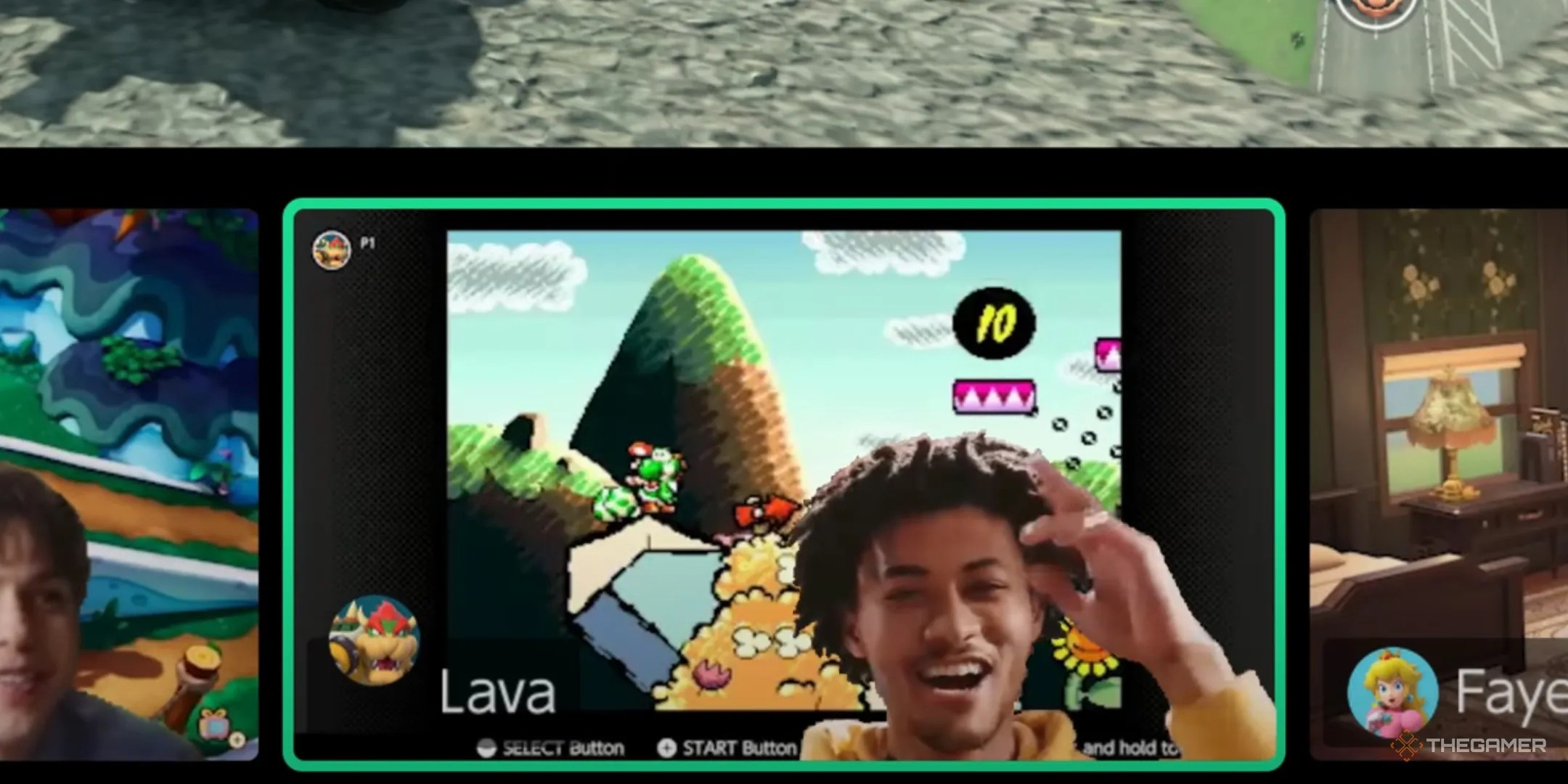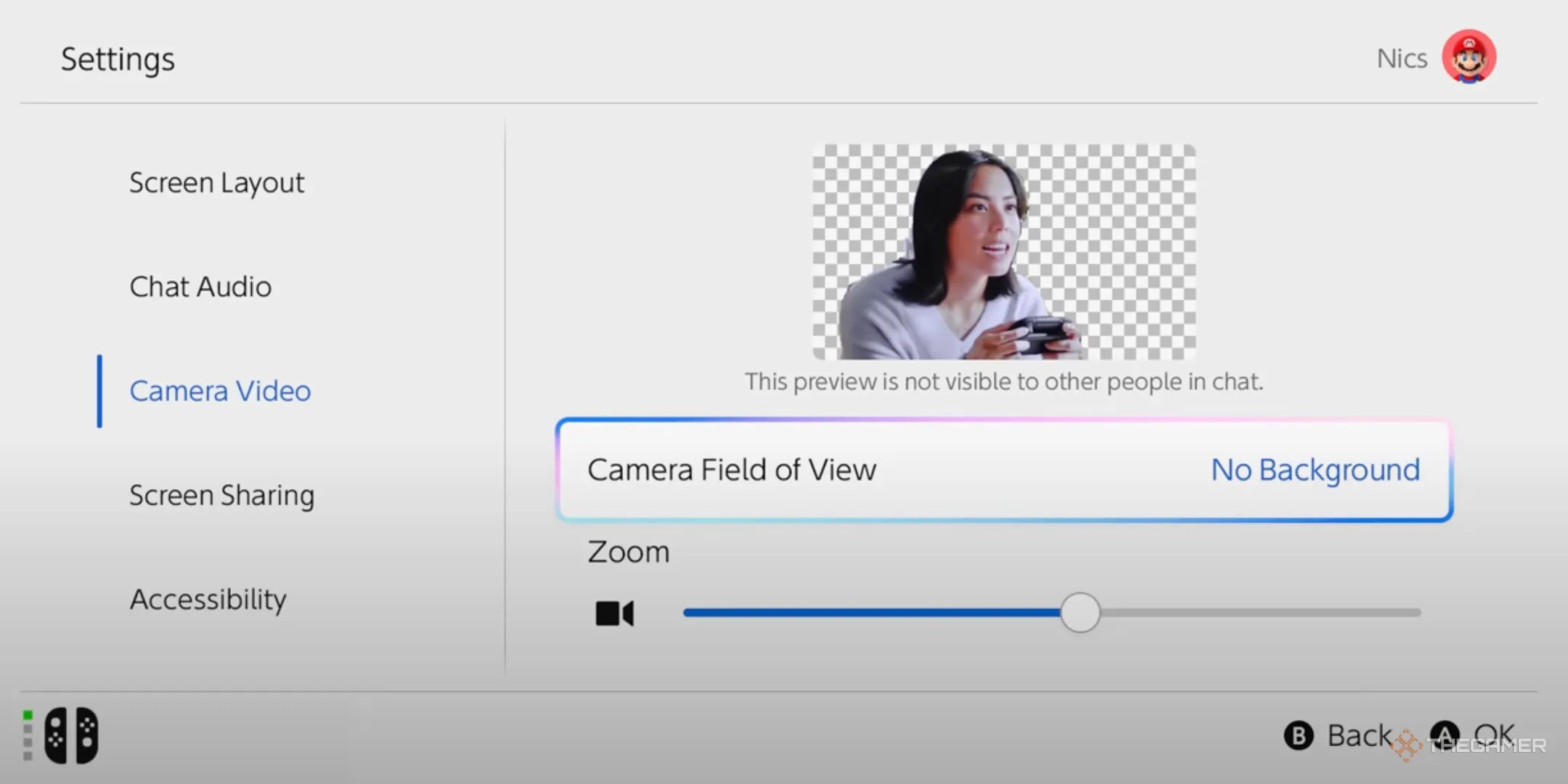Quick Links
If you want to gab with your group while using yourNintendo Switch 2, you’re going to need to get GameChat set up and ready to go. The Nintendo Switch’s GameChat options were notoriously limited. However, the days of being limited to specific games, and needing strange adapters, are over.
That being said, while the process isn’t difficult, there are a few hoops to jump through that you may not be expecting. What can we say? Nintendo is going to Nintendo. But worry not, we’ll take you through all the requirements and help clarify any questions you may have.
![]()
How To Set Up GameChat On The Nintendo Switch 2
To get started, you are going to click on theGameChat symbol on the main menu. The icon is a c in a box. It should be on the left side, in between the Nintendo Switch Online icon and the News icon. Now, you will perform the following tasks…
The majority of these steps are very easy to follow. Setting everything up largely consists of reading what is on the screen and then pressing next. However, connecting to your phone is a bit more of a hassle. You will need tobounce between your Nintendo Switch 2, your phone, and the e-mailconnected to your Switch Online account.

You will start by scanning the QR code on the Switch 2 with your phone, which will take you to a link. Keep your Switch 2 running, you will need to jump back to it in a moment. From there, on your phone, you will log into your Nintendo Account. Now, a verification code will besent to your e-mail. Input that code on your phone and your account should be verified. At this point, you will need to go back to your Switch 2. A verification code will betexted to your phone.Enter it on your Switch 2. Congratulations, you should be, more or less, good to go.
I have heard from others that they did not have to verify their e-mail account. So, your verification process may be a little simpler than mine was.
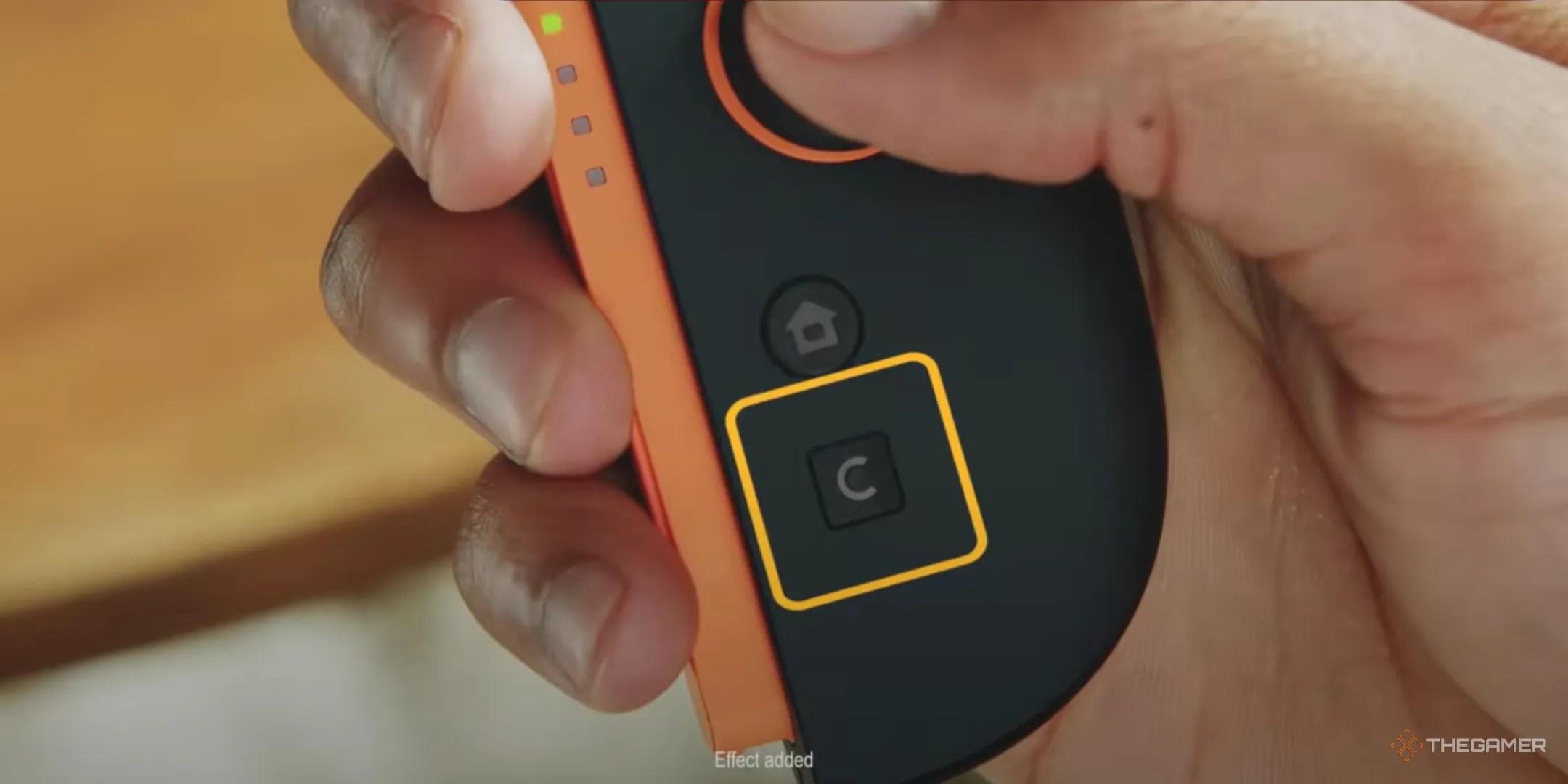
How To Add Friends To The Nintendo Switch 2 GameChat
All your Switch friend contacts will be automatically transferred to GameChat on your Switch 2. If you want to add new contacts, however, you will simply need toclick on your profileimage in the top left portion of the main menu, then, select “Add Friend”. You will be able to add friends with your 12-digit Friend Code, or by requesting a friendship with people you’ve played online games with.
How To Use GameChat On The Nintendo Switch 2
Once you’ve set everything up, GameChat is among the most intuitive chats to open and engage with. Simplypress the GameChat button on the right Joy-Con 2, and you will instantly be taken to the GameChat window. From here, you’re able to effortlessly start a GameChat with any of your online friends.
How To Report Other Players In GameChat
If you have entered into a GameChat with another player, and they’ve done something that you feel is inappropriate, you canclick on their chat window and select the “report” function. Nintendo will then review their contact and potentially take action. Remember to be good to one another, folks. It is possible to just be nice.
How To Set Up A Camera In GameChat
We are happy to announce that this process iscompletely plug-and-play. Plug your camera into the Nintendo Switch 2 Dock, and your camera will be good to go. To enable the camera, simply click on the camera icon at the bottom of the screen while in GameChat.
You don’t need the official Nintendo Switch 2 camera in order to video chat. As long as you have a camera with a USB-C connector, there is a solid chance it will work on the Nintendo Switch 2.

How To Change Your Video Background In GameChat
While in the GameChat window,select “Settings” and then select “Camera Video”. You can then select “No Background”, which will make the game you are playing act as your background. Or, you can select “Filter Off” and your room will be visible. You can also select “Face Only” and the camera will zoom in on your face.
You can also change the GameChat layout from the settings menu. At the moment, there are three options for you to select between.